Ionic 4 Ticket Booking App Starter-Evento: Features Overview
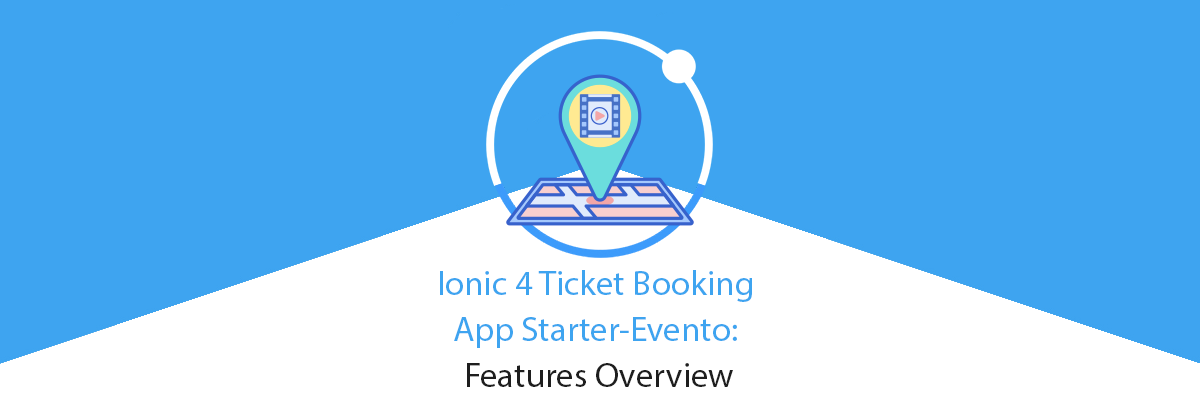
Evento is an event and ticket booking app template/theme. With this template, you can create events and ticket booking apps like BookMyShow, OneFlighTicket, MovieticketBook, etc.
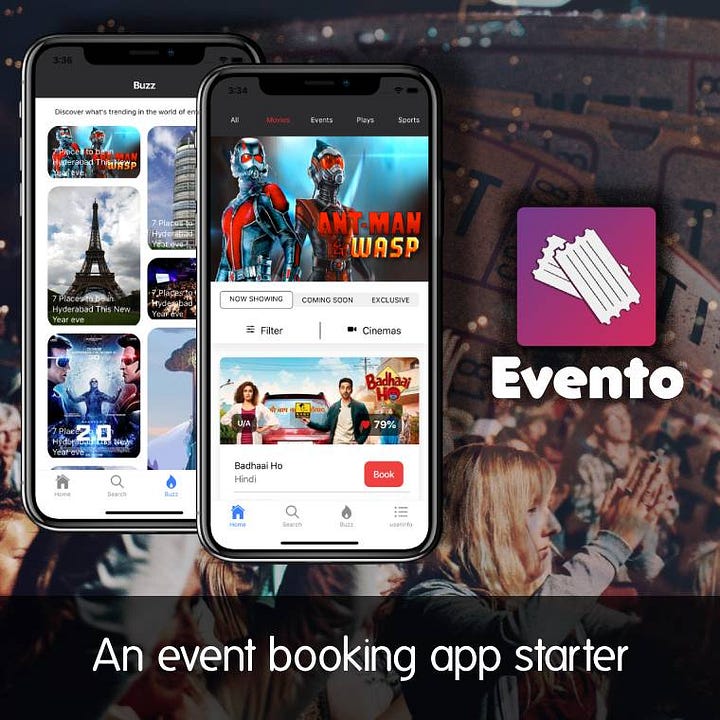
This template is the front-end part, which means the screens and user interfaces (screens) are ready. You can easily change the screens, styles, and logics to suit your requirements. You can use navigation between the screens and specific functions applied to buttons, etc. This saves your 100% cost and time in front-end UI development. You can simply add a back-end/server to this app template, and replace the demo data with data coming from your server. This way, you only spend time and money on back-end development.
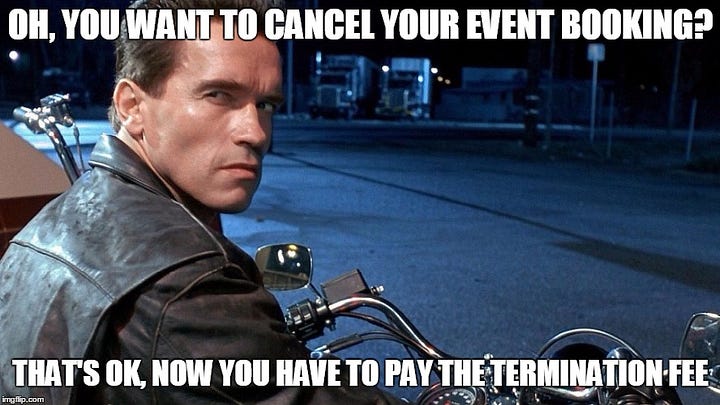
This template is made in IONIC 4 language. With IONIC 4, you can
- Create iOS and an Android app with a single source code
- Cut your project cost and time in half
- Ensure exact same UI in iOS and Android, while following the standard UI norms
- Saves separate updates for each app in future
It is an open-source UI toolkit for building performant, high-quality mobile and desktop apps using web technologies (HTML, CSS, and JavaScript). Ionic Framework is focused on the frontend user experience, or UI interaction of an app (controls, interactions, gestures, animations). It’s easy to learn and integrates nicely with other libraries or frameworks, such as Angular, or can be used standalone without a frontend framework using a simple script include.
Features of this template
Screens
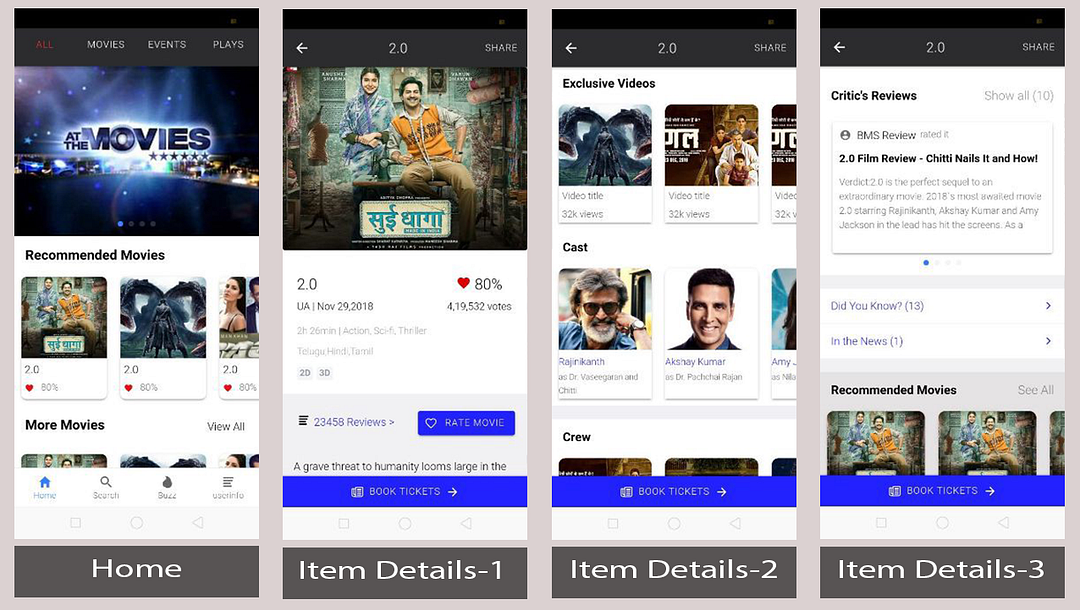
Home
This is the first tab of the application. This page can be accessed after a successful login by a registered user for the application. Home page contains multiple scrollable segments like “All”, “Movies”, “EVENTS”, “PLAYS” etc at the top of the page. The current segment has options to Book an event and to Book a Movie Ticket options for a user. By clicking on any one of the segment options, it will show the data of that segment on the same page.
the home tab consists: —
- Events
- Plays
- Movies
- All
- Sports
- Activities
Home — segment — All
This is the first tab’s first segment. This page can be accessed after app load. This page consists of all the events and movies related information in the app. In this page, all the categories of movies, events, plays, sports , etc are arranged in the horizontal direction with the horizontal scroll view. Each item of any category goes to its specific page.
Category item detail
This page can be accessed by clicking on any item of a particular category on the home page all segments items. This page contains “Critics Reviews” and “Recommended movies” list in the horizontal direction which are scrollable. On clicking on “See All” it navigates to the Recommended movies page. This page contains detailed information of the particular event or movie. This page navigates to the review page and book tickets page.
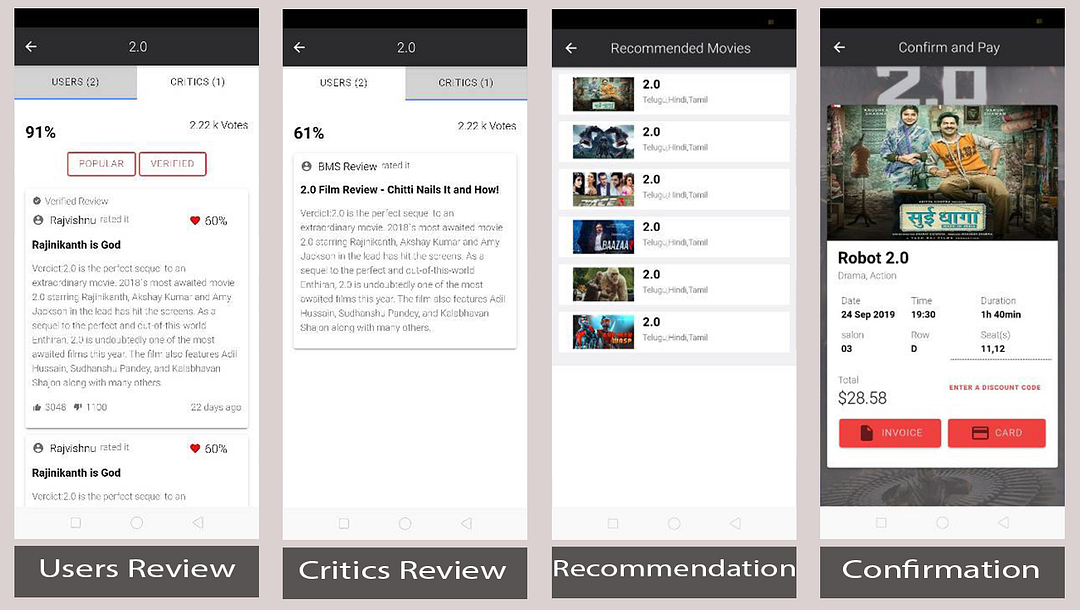
Review
This page can be accessed from the “Category item detail ” page by clicking on the reviews button. This page has two tabs one is “USERS” and another is “CRITICS”. The user segment contains the reviews by the user and the critic’s segment contains the reviews by the critics. Here this page is only UI for demo purpose but you can integrate this with any back-end and get the data from the server.
Recommended movies
This page can be accessed from the “Category item detail ” page by clicking on the See All button at the right bottom end of the page. This page contains the recommended movies for the user. All the movies are arranged as the list items in the vertical direction.
Book Ticket
This page can be accessed from the “Category item detail ” page by clicking on the “Book ticket” button at the very bottom of the page. This page contains the event/ movie booking detail. This page navigates to the payment page.
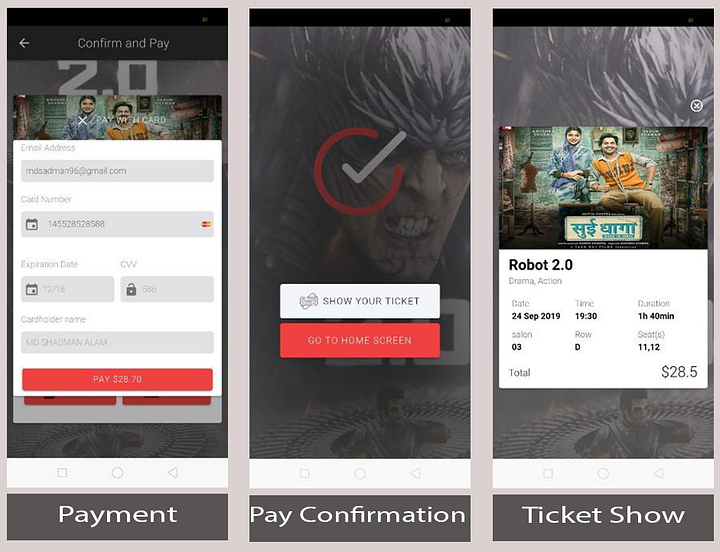
Payment
This page can be accessed from the “Book ticket ” page by clicking on the “Cards” button at the very bottom of the page. This page can be used for the payment method for the event/ movie booking. This page navigates to the Payment confirmation page.
Payment confirmation
This page can be accessed by clicking on the pay button after entering all required input fields in the payment page. This page navigates to the show ticket page by clicking on the “SHOW YOUR TICKET” button and to home by clicking on the “GO TO HOME SCREEN” button.
Show your ticket
This page can be accessed by clicking on the show your ticket button in the booking confirmed page. This page navigates to the home page by cliking on the cancel button on the top right corner of the page.
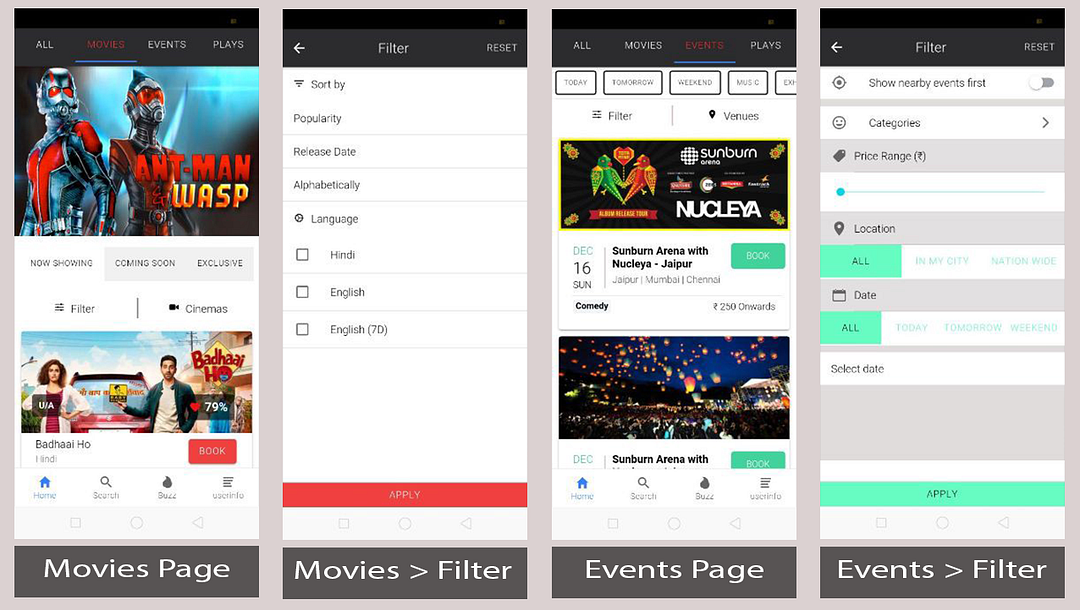
Home — Segment — Movie
This page can be accessed by clicking on the second segment in the home page. This page contains nested segment navigation for: —
1. NOW SHOWING
2. COMING SOON
3. EXCLUSIVE
Each segment has specific contents.
Now showing segments contains the currently released movies or current events available for the users. This page provides the filter options to the user for convenient search. In this page, the cards for the particular movies are arranged in vertical roe and the trending in jukebox list are arranged in the horizontal row at the bottom of the page.
Home — Segment — Movie — Filter
This page can be accessed by clicking on the filter button in the now showing segment. This page provides the sort by facility to show movies or events accordingly.
Home — Segment — EVENTS
This is the third segment of the homepage. This page contains the filter options for the users for quick and desired searches.
This page has specific categories to choose from in scrollable segments at the top of the page. This page contains all the coming and available events nearby and provides the convenience to lock the seat online.
In this page, each event is arranged in card view and is shown in the vertical direction. Each card navigates to the booking page.
Home — Segment — Filter
This page can be accessed by clicking on the filter button on the events segment. Here you can enable and disable the button for nearby events, select category of events, set price range, set locations for events, select date for events, etc.
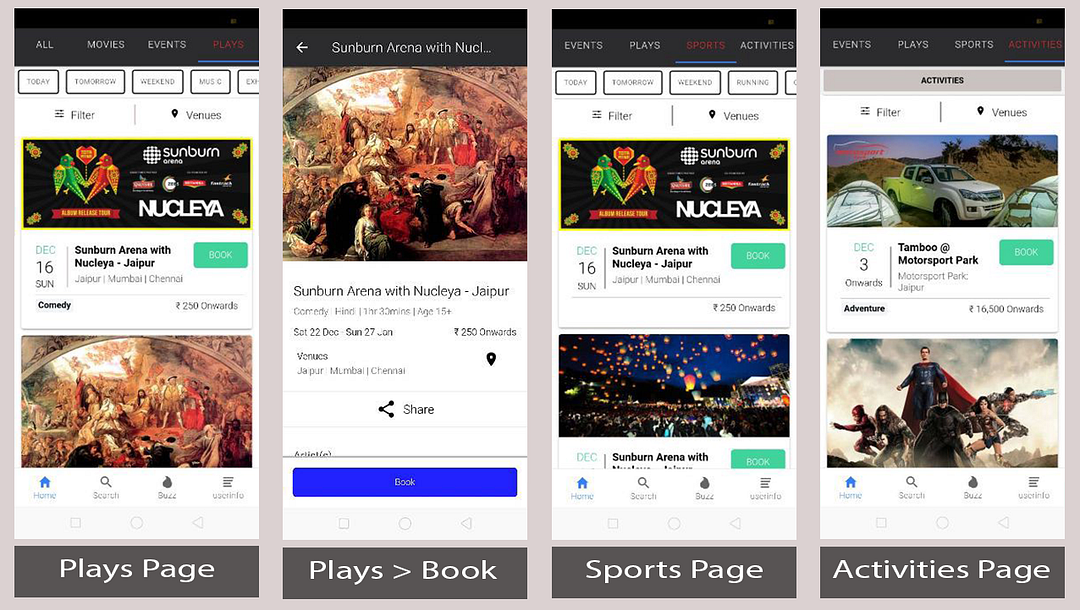
Home — Segment — Plays
This is the fourth segment of the homepage. This page contains the filter options for the users for quick and desired searches.
This page has specific categories to choose from in scrollable segments at the top of the page. This page contains all the coming and available plays nearby and provides the convenience to lock the seat online, here you can check the event date, event location, and prices too.
In this page, each play is arranged in card view and is shown in the vertical direction. Each card navigates to the booking page.
Book events/Play
This page can be accessed by clicking on the Book button at the very bottom of the events/plays/Sports/Activities page. Here we can book the events online.
This page navigates to the confirm and pay page.
Home — Segment — Sports
This is the fifth segment of the homepage. This page contains the filter options for the users for quick and desired searches.
This page has specific categories to choose from in scrollable segments at the top of the page. This page contains all the coming and available sports events happening nearby and provides the convenience to book the seat online, here you can check the event date, event location, and prices too.
In this page, each activity is arranged in card view and is shown in the vertical direction. Each card navigates to the booking page.
Home — Segment — Activities
This is the sixth segment of the homepage. This page contains the filter options for the users for quick and desired searches.
This page has specific categories to choose from in scrollable segments at the top of the page. This page contains all the coming and available Activities happening nearby and provides the convenience to book the seat online, here you can check the event date, event location, and prices too.
In this page, each sport is arranged in card view and is shown in the vertical direction. Each card navigates to the booking page.
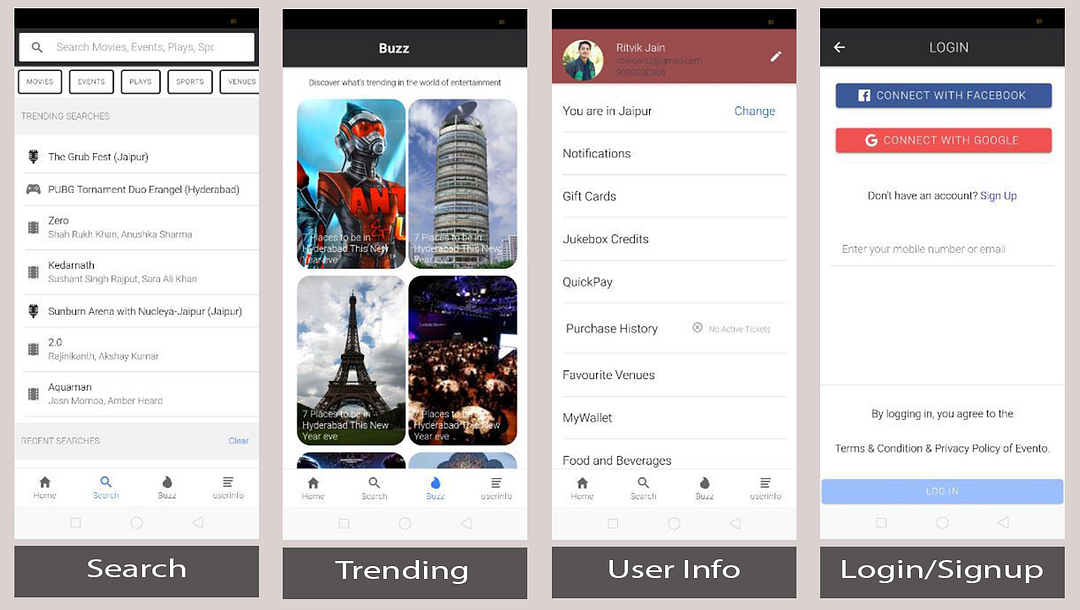
Search
This is the second tabs of the application. Here you can search for a particular category by writing in the input field at the top of the app.
This page in this app here is only UI for demo purpose.
Buzz
This is the third tabs of the application. This page contains all the buzz around the world means you can check here that what is trending around the world.
This page in this app here is only the UI for demo purpose.
User Info
This is the fourth tab of this application.
This page contains all the user information, here user can edit his personal information and change the app settings according to the user need.
This page navigates to the following pages: —
- Login
- Signup
- Location
- Notification
- Gift Cards
- Jukebox Credits
- Food and beverages
- Offers
- Support
- Settings
User Info — Login
This page can be accessed from the userinfo page. By clicking on the login button after the required entries in the input field it redirects you back to the Userinfo page. The login page can be used to perform login action with username/email and password. Currently, the login is only for demo purposes. The login page also contains “Signup” page navigations.
Userinfo — Signup
This page can be accessed from the userinfo page. By clicking on the signup button it redirects you back to the Userinfo page. The signup page can be used to register a user with a username/email and password. Currently, the signup is only for demo purposes. The signup page also contains “Login page “ page navigations.
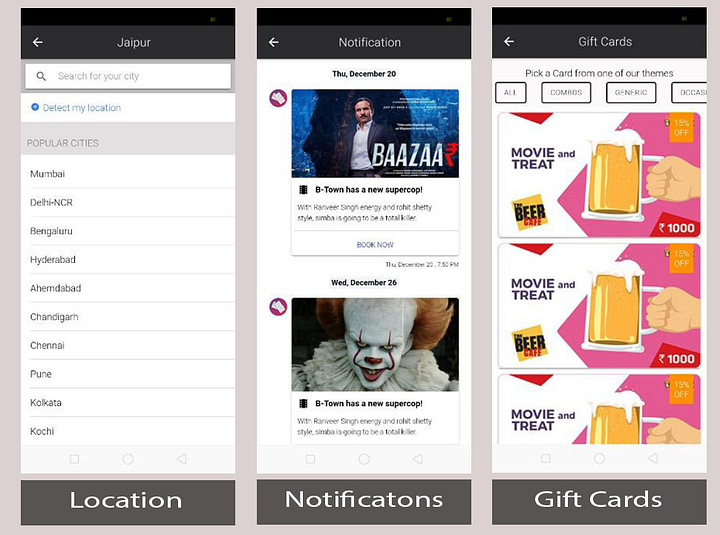
Userinfo — Location
This page can be accessed from the userinfo page. By clicking on the location text it opens a modal to select your preferred location.
Userinfo — Notification
This page contains the notifications for the events and movies in the vertical direction. To enable and disable mobile notifications, you will first need a Push notifications system in your back-end. If you are using Firebase — implementing, enabling and disabling push notification is very easy compared to a custom back-end. Read more about Firebase- Ionic push notificationhere.
User Info — Gift Cards
This page can be accessed from the userinfo page. By clicking on the Gift cards text it navigates to this page. This page contains all the offers for the user to use while booking for an event or movies.
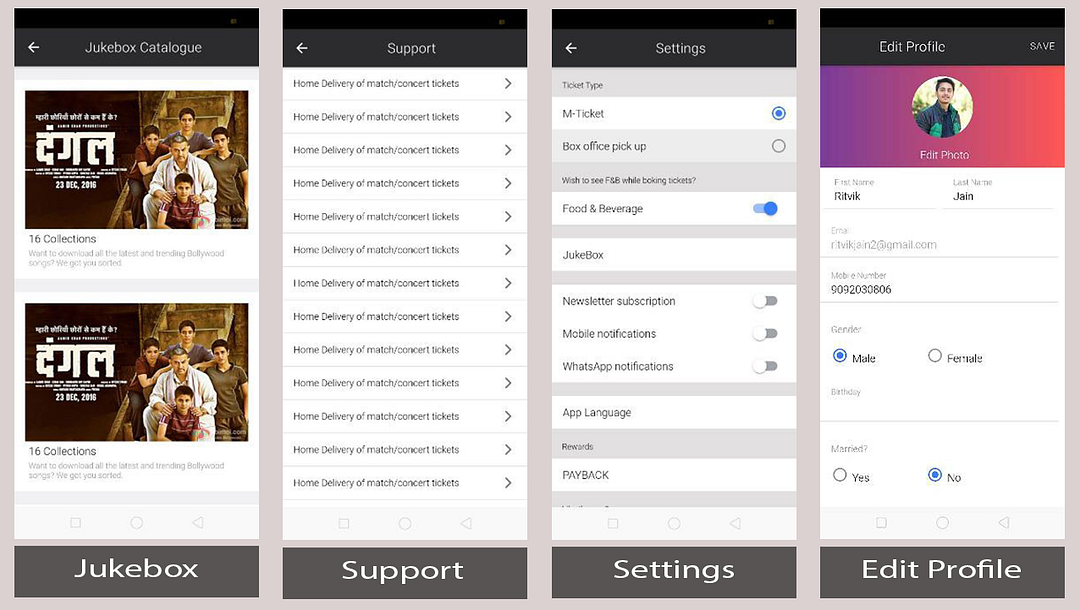
User Info — Jukebox Credits
This page can be accessed from the userinfo page. By clicking on the Jukebox credits text. It navigates to this page. This page contains all the series or bundles of the movies or events. User can download all the latest and trending actions all around the world. Here this page is only UI.
User Info — Support
This page can be accessed from the “USerinfo” page by clicking on supports. All the random queries related Evento app is listed here in a vertical direction. Each list item opens a modal on click and it contains the detailed information.
User Info — Settings
This page can be accessed by clicking on the settings on the Userinfo page. In any app, settings page plays an important role in setting user’s preferences and requirement, here user can set the preferences for Push Notification, Email Notifications, and Whatsapp notifications, Mobile notification etc.
This page allows you to toggle some preferences and navigates to other pages to select choices.
This page allows the user to select theM-ticket, Box office pickup, enable and disable food beverages, newsletters, managing push, mobile, Whatsapp, and email notifications, sharing the app with friends and contacts, and to delete account from the app. We can select and set any setting from the list of settings arranged in the vertical direction. This is the only UI for the demo purpose.
User Info — Edit profile
This page can be accessed from the “Userinfo” page after login. The options available can be chosen to edit user name, email address, update password, address, gender, and birthday as per your requirement. “Save” button at the right of the page takes you back to the “Userinfo ” page.
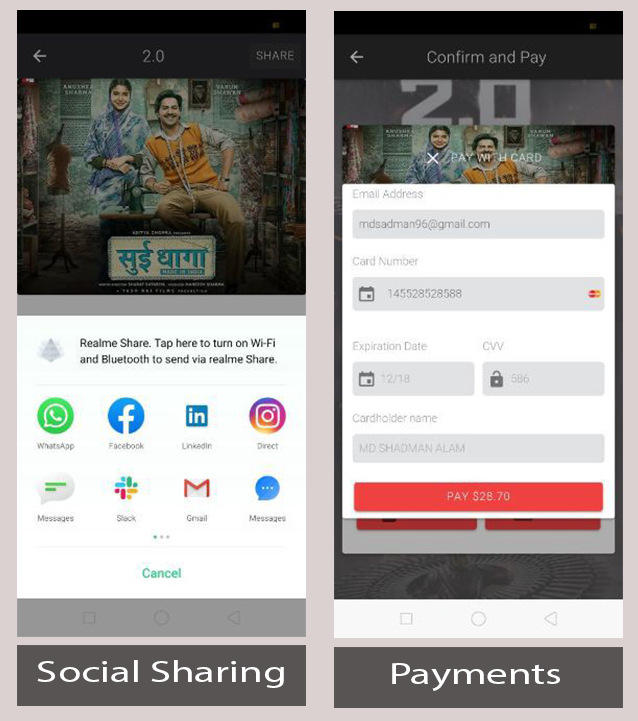
Social Sharing
Providing Social Sharing features is where you can share using your app. This template does have a Social Sharing feature functionality but only UI. You can share your app’s pages and invite links via this plugin after integrating it with proper back-end.
Payments
You can implement the payments by using any one or multiple of the following for events or tickets booking.
- Ionic PayPal
- Ionic Stripe
- Ionic in-app purchase
- Ionic Apple Pay and Android PayIonic Razorpay
- PhonePe
- GooglePay
- AmazonPay
Conclusion
In this article, we got to know in quick fashion about all the screens and features of “Ticket Booking App Template (Ionic 4) — Evento” from Enappd. This starter can be a very useful and time-saving starting point for freelancers and so provide great value at a fraction of the price if one goes for the custom development from scratch.
— — — — — — — — — — — — — — — — — — — — — — — — — — -
Buy “Ticket Booking App Template (Ionic 4) — Evento” today!!









